SipPhone on iPhone
 Posted by: George on
Posted by: George on  Mar 16th, 2009 |
Mar 16th, 2009 |  Filed under: Applications, iPhone / iPod Touch
Filed under: Applications, iPhone / iPod Touch
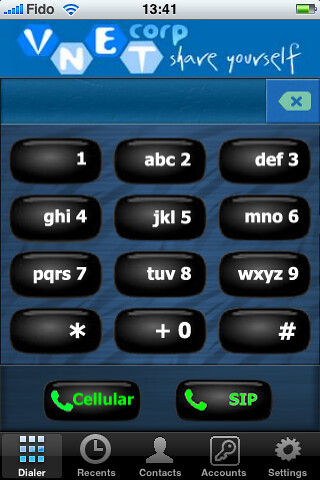
Why not use different ways of using your iPhone then just a cell phone. SIP is a great way to get low cost phone calls and now it even works on an iPhone.
As you read yesterday’s story about how to configure your iPhone to use MagicJack then you know how I did it. But today I will just focus on how SipPhone works.
SipPhone is simpe just download SiPhone on iTunes and for $6.99 you can start using it. OK the application is not free but for that amount you get an application that can help you to get your phone bill down.
After you downloaded and configured SipPhone you are ready to go and beside the different look it almost works the same as the normal phone on your iPhone it just looks a bit different. On the bottom of your dial pad you have two buttons one said Cellular and when you use that you use your normal phone and one that says SIP (should be green to use it) and that one is used to make your SIP call.
And that is all to it. you have some settings like the ringer for when people call you but that is about it.
It uses your normal address book to find you contacts to call and by default it will use the SIP phone so no worries that it calls through your wireless.
For me SipPhone is a great way to bring my bill down. I spend a lot of time in locations where WiFi internet is available and now I can use that free internet to call.
If you have a SIP account somewhere and an iPhone then why not use it go try out SipPhone on iPhone yourself and see how easy it is.
And I guess that this application would work on an iPod Touch to as long as you get a microphone. (did not test this)


 Comments (3)
Comments (3)  Tags:
Tags: